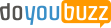Seyfeddine Aloui
Technical Implementation Lead>Technical Business Analyst> Loan origination Consultant
Technical business analyst
Loan origination
Business intelligence
Microsoft SQL Server
Software engineer
36 years old
Driving License
Tunis, Tunisia (1089) Tunisia
Professional Status
Employed
Open to opportunities
About Me
5+ Years of experience Technical Business analyst wearing the functionnal and the technical hats.
Microsoft BI Coach
microsoftbicoach.blogspot.com
Microsoft to offer three new ways to store big data on Azure
10 nov. 2015
Microsoft will soon offer three
additional ways for enterprises to store data on Azure, making the cloud
computing platform more supportive of big data analysis.
Azure will have a data warehouse
service, a "data lake" service storing large amounts of data, and an
option for running "elastic" databases that can store sets of data
that vary greatly in size, explained Scott Guthrie, Microsoft executive vice
president of the cloud and enterprise group, who unveiled these new services at
the company's Build 2015 developer conference, held this week in San Francisco.
The Azure SQL Data Warehouse,
available later this year, will give organizations a way to store petabytes of
data so it can be easily ingested by data analysis software, such as the
company's Power BI tool for data visualization, the Azure Data Factory for data
orchestration, or the Azure Machine Learning service.
Unlike traditional in-house data
warehouse systems, this cloud service can quickly be adjusted to fit the amount
of data that actually needs to be stored, Guthrie said. Users can also specify
the exact amount of processing power they'll need to analyze the data. The
service builds on the massively parallel processing architecture that Microsoft
developed for its SQL Server database.
The Azure Data Lake has been designed
for those organizations that need to store very large amounts of data, so it
can be processed by Hadoop and other "big data" analysis platforms.
This service could be most useful for Internet of Things-based systems that may
amass large amounts of sensor data.
"It allows you to store
literally an infinite amount of data, and it allows you to keep data in its
original form," Guthrie said. The Data Lake uses Hadoop Distributed File
System (HDFS), so it can be deployed by Hadoop or other big data analysis
systems.
A preview of the Azure Data Lake will
be available later this year.
In addition to these two new
products, the company has also updated its Azure SQL Database service so
customers can pool their Azure cloud databases to reduce storage costs andprepare for bursts of database activity.
"It allows you to manage lots of
databases at lower cost," Guthrie said. "You can maintain completely
isolated databases, but allows you to aggregate all of the resources necessary
to run those databases."
The new service would be particularly
useful for running public-facing software services, where the amount of
database storage needed can greatly fluctuate. Today, most
Software-as-a-Service (SaaS) offerings must over-provision their databases to
accommodate the potential peak demand, which can be financially wasteful. The
elastic option allows an organization to pool the available storage space for
all of its databases in such a way that if one database rapidly grows, it can
pull unused space from other databases.
The new elastic pooling feature is
now available in preview mode.
Microsoft Azure's new Data Lake
architecture.
Introduction to Business Intelligence Markup Language (BIML) for SSIS
21 mai 2014
Problem
With
Microsoft SQL Server Integration Services (SSIS), you can build powerful and
flexible packages to manage your enterprise-wide ETL solutions. However, every
ETL project has some repetitive tasks: you need to import 20 different flat
file exports from the ERP system, you need to load 15 dimensions into the data
warehouse and so on. With SSIS out-of-the-box, you are forced to create
multiple individual packages which is very time consuming due to the lack of
easy code reuse. In a typical BI project, the ETL implementation can easily
take up 60% of the project time, so it is beneficial if the development time of
similar SSIS packages can be cut down.
Solution
BIML,
which stands for Business Intelligence Markup Language, offers us a solution.
With BIML you can easily generate SSIS packages based on metadata, allowing us
to effectively apply code reuse, templates and patterns in our ETL solutions.
This tip will give a brief introduction to BIML with a small example, but later
tips will delve into the powerful capabilities of BIML.
What is BIML?
BIML is a dialect of XML and can be used to specify business
intelligence and data warehouse solutions. It is 100% compatible with SSIS and SSAS.
When you generate for example an SSIS package, you can further edit it in
Visual Studio, as if you created the package manually.
The language is developed by Varigence, but an open-source
implementation is available in BIDS Helper, a free add-on for Visual Studio.
This means you can easily develop a BIML script inside BIDS and generate SSIS
packages directly into your project.
BIML supports SSIS 2005, 2008(R2) and 2012, although not every feature
of the project deployment model is currently implemented in BIDS Helper.
How do I start using BIML?
As
mentioned in the previous paragraph, you simply install BIDS Helper on your
machine, if you haven't already. To add a new BIML file to your project, simply
right-click on the project or the SSIS packages node in the solution explorer.
In the context menu, choose Add New BIML File.
A
file called BIMLScript.biml will be added to the Miscellaneous folder. This
BIML file has an empty BIML root element to start with.
As you can see in the screenshot above, Visual Studio offers color
coding for the BIML, as it is just XML. BIDS Helper also offers some basic intellisence
features:
When
you type "<", you'll get a list of all the possible child elements
for the current element. BIDS Helper will insert the corresponding closing tag
when you close an element. When typing inside an element, you'll get a list of
the attributes you can configure.
The
intellisense reports XML violations - such as not closing an element - but also
when you forget to configure required attributes.
The
BIML can be checked for errors by right-clicking the file and choosing Check
BIML for Errors. The compiler doesn't always give the most straight forward
error messages, so you might want the check for errors often when developing
large BIML files.
When
you choose Generate SSIS Packages, BIML will check for errors by validating the
XML and BIML syntax, but also by validating the resulting SSIS packages. For
example, if a destination table used in a data flow does not already exist, an
error will be thrown. Of course, packages are not generated when any error is
found during compilation.
When
packages have been generated successfully, they will be added to the SSIS
Packages node in the project.
A small BIML example
Let's take
a look at a small sample BIML file to get a feeling on how BIML works. This
example will create a SSIS package with two Execute SQL Tasks. The first task
will create a table if it does not exist yet, the second task will insert a row
in the same table.
First we need
to create the connection managers. The following code creates an OLE DB
connection manager called OLE_BIML to the database named BIML on the localhost
server.
========================================================================
========================================================================
Connections
are defined outside any package. Once you refer to a connection in a package,
it is added to this package when it is generated by BIML. The next step is to
add a package to the BIML script. Small remark: if you are working with SSIS
2005 or 2008, you might want to change the version number of the native client
in the connection string. For example, SQLNCLI10.1 for SSIS 2008.
The
following snippet will create an empty package called HelloWorld.
========================================================================
========================================================================
The
constraint mode defines the default behavior of tasks inside the package. When
Parallel is specified, no precedence constraints are defined between tasks.
With the Linear constraint mode, each task is connected with a Success
precedence constraint to the previous task, following the order of
specification in the BIML file.
Let's add
the two Execute SQL Tasks to our package. This code will add the first Execute
SQL Task, which will check the existence of the destination table and create it
if necessary.
========================================================================
IF EXISTS (SELECT * FROM sys.objects WHERE object_id = OBJECT_ID(N'[dbo].[HelloWorld]') AND type IN (N'U')) DROP TABLE [dbo].[HelloWorld]; GO IF NOT EXISTS (SELECT * FROM sys.objects WHERE object_id = OBJECT_ID(N'[dbo].[HelloWorld]') AND type IN (N'U')) BEGIN CREATE TABLE [dbo].[HelloWorld]( [ID] [int] IDENTITY(1,1) NOT NULL, [Message] [varchar](50) NOT NULL, [Timestamp] [datetime2](3) NOT NULL ); END GO
========================================================================
The Execute
SQL Task has two attributes defined: its name and the connection it will use.
The task has a child element DirectInput, specifying the query issued against
the database. When specifying a query, watch out for special XML characters,
such as double quote or the less than sign. You need to replace these with
their escaped counterparts. For example, ampersand & becomes &.
The second
Execute SQL Task is created with similar code:
========================================================================
INSERT INTO [dbo].[HelloWorld] VALUES ('Hello World!',SYSDATETIME());
========================================================================
And that's
all the code we need to generate our package. The full script - with comments
added - looks like this:
========================================================================
IF EXISTS (SELECT * FROM sys.objects WHERE object_id = OBJECT_ID(N'[dbo].[HelloWorld]') AND type IN (N'U')) DROP TABLE [dbo].[HelloWorld]; GO IF NOT EXISTS (SELECT * FROM sys.objects WHERE object_id = OBJECT_ID(N'[dbo].[HelloWorld]') AND type IN (N'U')) BEGIN CREATE TABLE [dbo].[HelloWorld]( [ID] [int] IDENTITY(1,1) NOT NULL, [Message] [varchar](50) NOT NULL, [Timestamp] [datetime2](3) NOT NULL ); END GO INSERT INTO [dbo].[HelloWorld] VALUES ('Hello World!',SYSDATETIME());
========================================================================
After
generating the package, we can admire the result:
The package
can now be edited like any other SSIS package. You can validate the package by
running it and checking the result in SQL Server.
Conclusion
This tip
gave a basic introduction to the language BIML, which you can use to generate
SSIS packages. Next tips will dig deeper into BIML to expose its powerful
capabilities and will show you how you can use metadata to generate SSIS
packages on the fly.
Try BIML
out for yourself. You can use the code used in this tip to create your own
simple BIML script. The script uses a database called BIML, so you either can
create such a database or change the connection string to work with another
database.
Business Intelligence Enhancements in SQL Server 2014
15 mai 2014
Microsoft has been pouring R&D resources into building out its business intelligence (BI) feature set and the upcoming SQL Server 2014 (SQL 2014) release will continue that trend. The new release includes enhancements to make data exploration easier, improvements in BI semantic modeling, new offerings to help build and support massive databases and data warehouses, and tools to ensure the quality and consistency of data. Here’s what SQL 2014 will do for you with regards to business intelligence:
- Data Exploration Enhancements in SQL Server 2014: Microsoft has more than 300 million users who think of Excel when they think about manipulating data. It only makes sense to reinforce the relationship between Excel and to a wider extent Microsoft Office, as a front end for data manipulation, exploration, and visualization against a SQL Server back end all through the rich and familiar front end of Excel. Microsoft’s new PowerPivot add-in for Excel makes accessing and analyzing data very easy for end users. The new Power View browser-based add-in for Excel adds new, powerful means of visualizing data, wherever it resides. Other new tools include Power Map (formerly known as Project GeoFlow) and Project Data Explorer, for better mapping and geographic data integration and data import into Excel for heterogeneous data sources, respectively.
- BI Semantic Model in SQL Server 2014: Microsoft’s improvements in their BI Semantic Modeling (BISM) enables users new ways to build out BI solutions the scale from small, single-person usage to huge Fortune 500 organizations, focusing on credible and consistent data.
- Big Data: Big data gets even easier in SQL2014. There are lots of new offerings to help build and support massive databases and data warehouses, such as scaling up to 15k partitions in a data store and up to 640 logical cores on high-end database servers. In addition, Microsoft has fully embraced Hadoop in the form of HDInsight, on Windows Azure and Windows Server, to take advantage of unstructured data and the parallel computational approach common to Hadoop applications. PolyBase, also new in SQL2014, is a feature of the SQL Server Parallel Data Warehouse (PDW) which makes combining nonrelational data and traditional relation data an easy and swift process.
- Enterprise Information Management (EIM): Enterprises need help controlling the spread of data silos and ensuring the quality and consistency of data. Microsoft has introduced or enhanced several tools to serve this requirement. The Data Quality Services (DQS) tools help enterprises and data stewards manage end-to-end data management by building a knowledge base of data-quality topics. Master Data Services (MDS) adds new features, such as an MDS add-in for Excel, to map objects, reference data, and control dimensions and hierarchies of data.
That’s a lot of new features and tools for the data analysis and insight side of business intelligence. The focus, in my opinion, is on enabling end users to gather, analyze, and maintain their own business intelligence.
Get data from a Web site with Excel, Power Query and Kimono
13 mai 2014
You surely
aware about it, Power Query is an Excel add-in published by Microsoft via its Power
BI new technology, dedicated to the importation of data from multiple sources.
If we are
numerous to see in Power Query a tool with an exceptional potential, there is a
field where it is still rather weak: the importation of data displayed on a Web
page. Finally it is not really Power Query which is weak, it is rather than
after 2500 lines of Javascript, the final HTML of the sites is often completely
not exploitable…
To surmount
the problem there is a fantastic tool called kimono. With kimono, you will
generate in a completely graphic way, an API from a Web site directly from of
your browser.
To
understand the subject we can take an example, data since MetaCritic Web Site will
be used, the Web site which incorporates the notes given in the press (paper or
Web) about the video games.
We will
start with trying to connect directly to MetaCritic via Power Query, to note
the inutilisability of the thing:
1 – I launch
Excel, Power Query Menu, option Import from Web, then I write the address of
the site source:
2 – Oups,
the browser of Power Query does not leave himself there all alone, we will Edit
it:
3 – And
boom, good luck! If somebody found a method, I am taking, me I give up there in
general…
So let’s
connect to kimono (after the subscribtion, we add the bookmarklet to its bar of
shortcut) and it will create the API with a graphic way, let’s start!
1 – I open
my browser, I go on the site source and I use kimonify (the bookmarklet). The
tool bar Kimono appears at the top of the page, and I start by importing the
names of the games right while clicking on them in the page of MetaCritic. The
engine of Kimono recognizes attribute HTML then and identifies the 88 names, I
rename the field “Name of the game”:
2 – I press
on + in the bar Kimono, I select the first note (92 for DS2), the second (88
for Hearthstone), and again Kimono identifies the 88 following values. I rename
the field “Notes”:
3 – I
repeat the manipulation with the Score User, this time the engine of Kimono
hesitates a little, it proposes several series to me and by select other scores
and to refuse other attributes (as well as the label “To use Score”), it finds
me 85 (indeed 3 games do not have this score, but that does not break the
recognition):
4 – I have
enough information for the moment, I validate (Done in the bar Kimono), I give a name to my API, and a period of
refreshing (real time for the demonstration, but one can reduce the load on the
source in refreshing the data set only periodically):
5 – And
Kimono returns me to the dashboard of my API:
6 – Via the
menu “How To Use” I find the necessary elements to reach the API, including the
URL (endpoints) which I will be able to transmit to Power Query in JSON, CS or
RSS:
7 – We can
test EndPoint CSV (yeah I am oldschool) immediately:
8 – But it’s
better to call it directly from Power Query (From Web always):
9 – And
after some small handling (we delete the first line, we separate the columns by
delimiter, we use the first line like a name of column, we clean User Score, we
filter the lines of waste), we obtain the good dataset. Note: if you choose the
JSON and It’s not working, it is that the API is badly formed, best is to break
it and start again (Kimono is still in beta).
10 – to
obtain the expected data in Excel:
Personally
I find that just enormous! And it’s all in live, Query in Excel and the API
side Kimono, therefore it is enough to refresh to get the updated data from the
source.
Is Microsoft Power BI a Game Changer?
13 mai 2014
At its 2013 Worldwide Partner Conference (WPC) Microsoft made its latest Business Intelligence (BI) product introduction, Power BI.
Adding more BI functionality to the Excel 2013 client application is certainly anticipated. We’ve already seen enterprise features previously delivered in Microsoft’s server-based products re-envisioned as self-service, Excel features. The addition of Power Query and Power Map to Excel marks continued progress toward completing the BI tool set within Excel.
But Power BI takes Microsoft's popular Excel-based self-service BI features to a whole new level by reconnecting these features to enteprise BI/DW data and adding a compelling search and data exploration experience. It's truly innovative, and will potentially redefine self-service Business Intelligence.
What is Power BI?
The key functionality delivered by Power BI includes a number of integrated components; all stitched together using Office 365:
Power Pivot. Power Pivot provides end-user accessible, in-memory data modeling for large data sets. Power Pivot was introduced as an add-in to Excel 2010, and since has been fully integrated as an out-of-the-box feature in Excel 2013.
Power View. Power View is a complimentary technology to Power Pivot, enabling advanced visualizations for data models created in Power Pivot. Power View delivers interactive visualizations, including animated visuals and maps powered by Bing Maps. Originally Power View was available only as a SharePoint feature, but has since been integrated directly into Excel 2013.
Power Map. Power Map, previously known by the development name GeoFlow, is an add-in to Excel 2013 that provides still more compelling Bing Map powered visualizations, extending Power View’s capabilities with 3D map visualizations.
Mobile BI Viewer. Microsoft announced (but has not fully detailed) native mobile viewing applications for visualizations created in Power View and published to Power BI sites. The mobile components will meet the growing requirement to deliver BI visualizations to tablet devices.
Power Query. Power Query, previously known by the development name Data Explorer, is an add-in to Excel 2013 that provides a more fluid, open data discovery environment than is provided by Power Pivot alone. Despite its unexciting name, we believe Power Query, together with its catalog and on-premises data integration, will do more to enable innovative self-service BI solutions than any end-user technology we’ve seen to-date.
Data Management Gateway. While the publishing and consumption experience for Power BI is in the cloud, Microsoft has recognized that much of the underlying data users will explore will still be on premises. Power BI's architecture includes a Data Management Gateway facility to allow users to discover, explore and incorporate on premises data within the cloud publishing infrastructure.
Q&A. Q&A is the most Exciting of all the end-user technologies announced at WPC—by far. Just as Google’s search engine fundamentally changed the way the world discovers and interacts with content on the Internet, Q&A will completely change how users discover and navigate their organization’s rapidly growing, yet often abstruse, mountain of data.
Hybrid Architecture
Power BI will be delivered as a hybrid of on-premise and cloud components. Consistent with Microsoft’s Office-centric BI strategy, data modeling and solution authoring will be done using Excel 2013 on Windows desktops. Publishing will be done using Office 365’s SharePoint service—requiring end-users to have only a web browser (or a tablet device for native mobile apps).
This hybrid architecture is a huge win with BI content authors who are comfortable with Excel and value the advanced functionality only a full-up desktop application delivers. But it may be less welcomed by organizations that standardize on “web browser only” architectures, or those that need to deliver full functionality to non-Windows users.
Is a cloud-only product a good idea?
Most controversial will be the decision to deliver Power BI exclusively via Microsoft’s Cloud Office platform, Office 365. Few would argue that cloud platforms are an accepted macro trend in corporate IT—case in point enterprise adoption of Salesforce.com, Google Docs, AWS, Dynamics CRM, Windows Azure, and Office 365. As detailed in Microsoft’s most recent quarterly earnings report, cloud-delivered solutions are growing much faster than its traditional products.
Yet every cloud provider offering a cloud alternative to on-premises software initially encounters resistance from business customers more accustomed to solutions deployed within their own computing environments. Power BI will have its skeptics.
Power BI will be a quick win with customers who need “big company BI” without the capital investment and complexity that accompanies it. Other customers will initially resist moving their BI systems to Microsoft’s cloud for a variety of reasons.
While Power BI’s SaaS strategy will postpone adoption for some customers, it’s the right one for Microsoft and its customers. Why?
- Reduced Complexity. Power BI will be compelling primarily because of the array of integrated functionality it provides. Provisioning such a comprehensive system on-premises would take most customers weeks or months. As with Office 365 and Windows Azure, Power BI instances will deploy in days, not weeks, and future infrastructure upgrades will be left to Microsoft, freeing in-house resources to worry only about the application layer.
- Pace of Evolution. The BI/Data Analytics space is rapidly changing. Mobility, Big Data and traditional Business Intelligence are quickly merging to create a new kind of insight & analytics landscape. Cloud-based systems can iterate and improve faster than traditional on-premises alternatives. Ultimately, adopting a cloud-deployed system will benefit customers by providing more modern, up-to-date systems that keep up with their evolving BI/Analytics needs.
- Broadened Adoption. By removing the need to make large up-front infrastructure investments, Power BI will make the decision to use the technology much easier for more customers--ultimately broadening adoption of advanced BI capabilities.
How will Power BI change the game?
Through its data catalog and Data Management Gateway, Power BI merges centralized DW/BI strategies with cloud data sources and self-service tools like no other platform has yet been able to do. And as a SaaS solution, all of its functionality packaged so that any organization can easily implement and use it. In short, Power BI has the potential to accelerate the adoption curve and make advanced BI Analytics as common as Excel itself.
Power BI brings game-changing capabilities to all BI system stakeholders:
- End Users. End-users have long wanted the ability to easily access and analyze data. Q&A’s natural language query and intelligent visualization engine will do more to encourage every employee to use information as a basis for decisions.
- BI Analysts. Power Pivot gave power users the ability to build efficient data models over large data volumes, but that information needed to “fit” into clean data models. Power Query’s data transformation and flexibility further empower analysts to build their own end-to-end solutions quickly.
- IT & Data Stewards. Self-service BI has always been a push-pull topic. Everyone wants users to have the tools and information they need to make good decisions. Yet proper governance, security and auditing is often seen as a road-block to progress by power users. The data catalog underlying Power BI is exciting because it promotes self-service and governance simultaneously.
Not every organization will move quickly to adopt Power BI. For some, it will represent too much strategic change too quickly. For others there may truly be regulatory or other reasons that preclude consideration of cloud-based systems.
But for many organizations, establishing an affordable and robust BI platform has been challenging and cost-prohibitive. Power BI may be the solution that finally makes advanced BI as simple to use as a search engine, and as broadly adopted.
Microsoft’s Power BI For Office 365 Comes Out Of Preview, Simplifies Data Analysis And Visualizations
12 mai 2014
After more
than half a year in limited preview, Microsoft today launched Power BI for
Office 365, its Business Intelligence for Office 365 Enterprise subscribers. In
combination with Excel, Power BI allows users to model and analyze their data
and query large datasets with complex natural-language queries. The tool also
allows users to easily visualize their data in Excel with the help of Power
View and Power Map.
As Eron
Kelly, Microsoft’s general manager for SQL Server product marketing,
most business users feel so comfortable using Excel that the company decided
not to build a new dashboard for Power BI. “We want to make use of the ubiquity
of Excel,” he said, and Power BI will allow far more users access to critical
business intelligence tools than ever before.
Instead of
having to go to IT and ask for data, wait for it, and then probably ask IT to
slice the data in a different way again, tools like Power BI allow for
self-service business intelligence. The barrier to entry is relatively low, and
as the volume of available data increases and companies look to make their
processes more data-driven, Microsoft hopes that Power BI will become the go-to
choice for enterprises.
Despite the
self-service model, though, IT still remains in control of what data is shared.
Microsoft allows IT admins to set up data sources for their users, but what
makes the tool especially powerful is that this data can be mixed with publicly
available data, too. That can come from Microsoft’s Azure Marketplace, but for
advanced users, the tool will also allow you to query any REST API or service
that uses OData, too.
The
stand-out feature of Power BI, however, is its Q&A tool. This allows you to
ask a question about your data in natural language. Say you are looking at
public data about New York you’ve pulled in from the city’s open APIs. With
Power BI, you can now ask for “noise complaints on Superbowl Sunday compared to
an average day” and the tool will happily give you the answer. The technology
behind this feature is based on a combination of work done by Microsoft
Research and the Bing team.
As a part
of Office 365, Power BI is only available through a subscription and only
available as an add-on to Office 365 Enterprise customers.
MSBI: Basics of SSIS and Creating Packages #1
12 mai 2014
In this
article, we will see what a SQL Server Integration Services (SSIS) is; basics
on what SSIS is used for, how to create an SSIS Package and how to debug the
same.
SSIS AND DTS OVERVIEW
SSIS is an
ETL tool (Extract, Transform and Load) which is very much needed for the Data
warehousing applications. Also SSIS is used to perform operations like loading
the data based on the need, performing different transformations on the data
like doing calculations (Sum, Average, etc.) and to define a workflow of how
the process should flow and perform some tasks on the day to day activity.
Prior to
SSIS, Data Transformation Services (DTS) in SQL Server 2000 performs the tasks
with fewer features. With the introduction of SSIS in SQL Server 2005, many new
features can be used. To develop your SSIS package, you need to get installed
with the SQL Server Business Intelligence Development Studio which will be
available as client tool when installing SQL Server Management Studio (SSMS).
SSMS AND BIDS
SSMS
provides different options to develop your SSIS package starting with Import
and Export wizard with which you can copy the data from one server to the other
or from one data source to the other. With these wizards, we can create a
structure on how the data flow should happen and make a package and deploy it
based on our needs to execute in any environment.
Business
Intelligence Development Studio (BIDS) is a tool which can be used to develop
the SSIS packages. BIDS is available with SQL Server as an interface which
provides the developers to work on the work flow of the process that can be
made step by step. Once the BIDS is installed with the SQL Server installation,
we can locate it and start our process as shown in the steps below.
STEPS
Now let’s
take an example of importing data from a text file to the SQL Server database
using SSIS. Let’s have the step by step process of how to achieve this task
using SSIS.
Step 1 – Go
to Start? Programs? Microsoft SQL Server 2008 R2? SQL Server Business
Intelligence Development Studio as shown in the below figure:
It will
open the BIDS as shown in the below figure. This will similar to the Visual
Studio IDE where we normally do the startup projects based on our requirements.
Step 2 –
Once the BID studio is open, now we need to create a solution based on our
requirement. Since we are going to start with the integration services just
move on to File -> New Project or Ctrl + Shift + N. It will open a pop up
where we need to select Integration Services Project and give the project name
as shown in the below screen:
After
creating this new project, we can see that by default a new SSIS package is
added (Package.dtsx) when you create an Integration Services Project; you can
right click on it and rename it. Now the designer will show the empty workflow
tabs as shown below:
Step 3 – Since our task is to load the text file into
the database, we need to create a new connection or otherwise in simple words
we need to create a data source. Right click on the connection manager pane and
select "New Flat File Connection" as shown in the below image:
Step 4 – It
will open a window as shown in the below image. We need to fill in the details
like the path of the text file, and Format of the text file. If the text file
first row contains the columns, then we need to select the "Column names
in the first data row", check box as shown in the below image:
Step 5 – You can see the columns which we are trying
to import from the text file by going to the columns tab or the preview tab in
the below image. In the preview tab, we can see the data as per our requirement
like say a huge amount of data is available in the source like 1 million
records. In the preview tab, it shows only 100 records at a time. To see the
records from 500 to 600, you need to specify "Data rows to skip" =
500 in the preview tab. So we can see the records from 501 to 600. Click on the
OK button to complete this task.
Step 6 –
Now we are done with the source section defined, we need to the similar steps
to make the destination section. Now right click on the connection manager pane
and select "New OLEDB Connection". It will pop up a window to get the
connection details as shown below. Fill in all the connection details and test
the connection.
After
clicking on OK, we will see the connection details in the connection manager as
shown in the below screen.
Step 7 –
Now we need to create the data flow task in order to achieve our requirement to
import the data from the text file to the database. SSIS uses the work flow
tasks in order to process the request as a step by step process. Most of our
tasks will be completed here with writing coding to make it done. So in the
tool box at the left pane, click on the "Data Flow Task" item, and
drag it to the screen. You’ll see an icon as shown in the below screen.
Double-click on that icon to open it.
Step 8 –
Double click on the Data Flow Task, it will redirect to the Data Flow tab where
we need to place our logic how the data flows as per our requirement. Since our
requirement is to import the text file Drag and drop the "Flat File
Source" from the tool box to the data flow tab screen. Again double click
on the Flat File Source task it will pop up a window which has the connection
which we set up at the initial stage as shown in the below screen:
If you
could notice there is an option "Retain null values from the source as
null values in the data flow." This is disabled by default, which means
that null values in the source defined will be treated as empty strings. You
can click on the Preview button to double-check your structure.
Step 9 –
Now, we need to set the destination flow, i.e., till now we read the data and
now we need to insert it to the database as per our requirement. Go to the tool
box and click on the data flow destination section and drag and drop the
"OLE DB Destination". Now, we need to map the source and the destination
in order to tell SSIS how the map works. So, click on the Flat file Source and
drag the green arrow to the Ole DB destination as shown in the below screen:
Step 10 –
Now click on the destination task to configure it. Double click on the
Destination task to configure it. Notice that this also allows you to keep
nulls. In our example, we’re going to create a new table, but if you have a
table already created, you can select it from the table drop-down menu
available. I have created a new table in my Database with the below structure
before doing the above steps. So, I can see the table name in the list as shown
in the below screen:
Step 11 –
Now we need to do the mapping, i.e., we are going to map the columns from the
Source (Flat File Schema) to the destination (DB Schema) as shown in the below
screen:
Step 12 –
Finally, once everything is configure click on OK button. You should see the
screen similar to the one below.
Step 13 –
Press F5 to start the execution of the SSIS package. We should see each step
turn green as the data is read and written. And you can see the data that has
been imported from the Text file to the Database.
We will go
over the different sections of SSIS in the upcoming articles :)! See you guys!
New Microsoft Mobile BI and Power BI Cloud Business Intelligence
12 mai 2014
The
Microsoft BI world is buzzing about Microsoft's recent announcement made at
their annual Worldwide Partner Conference (WPC) conference on Mobile BI and
Power BI, a new Cloud Business Intelligence offering for Office 365 customers.
Several BI product name changes to use the Power naming standards were also
revealed.
Mobile BI
Microsoft
has expressed a "Cloud First and Cloud Only" development philosophy
for a while now. With the latest BI news, we surely see it in action. The long
awaited native Mobile BI app that was shown today will only be available for
Office 365 customers at an undisclosed date later this summer. The first
version of the native Mobile BI will be available on Windows 8 and Windows RT
devices. A native Mobile BI app for iPad is also in the works. There was no
news regarding future Android support for the new native Mobile BI app. For
unsupported platforms, SharePoint browser-based options might be available.
The new
native Mobile BI app will render hosted Office 365 Excel documents, PowerPivot,
and Power View. Notably the Office 365 Excel Power View version Silverlight
rendering will be replaced with HTML5. The native Mobile BI app will not have
any offline capability for iPad. However, in the Windows 8 devices it is
possible to save and view the Excel documents locally on the device. There was
no mention of SQL Server Reporting Services or PerformancePoint content
delivery within the new native Mobile BI app.
New Power BI
Power BI
for Office 365 is a new self-service business intelligence (BI) solution
delivered through Excel and Office 365. It will most likely be an option in the
Office 365 Enterprise E Plans. No pricing was shared at this time. Power BI
consists of base Excel, Power Pivot, Power Query (formerly project Data
Explorer), Power View, and Power Map (formerly project GeoFlow). Excel is the
only Power BI authoring tool. In the Microsoft related blogs, it is becoming
quite clear that Excel is the go-to tool for all things Microsoft BI going
forward. The technical Microsoft BI community has already started the
transition to Excel authoring with Power Pivot, Power BI is the next phase in
that process. Microsoft says that it is betting on Excel to provide basic BI for
everyone and removing specialist tools from the equation. Although that may be
welcome news for the non-technical Excel users, the technical Microsoft BI
professionals have some mixed feelings on how this skill term change in their
resumes might impact salaries.
The current
Office 365 Enterprise E Plan offerings already support Excel with embedded
Power Pivot and Power View for files up to 10 MB in size. There is presently no
direct connectivity to on-premise data sources from Office 365. With the new Power
BI, direct connectivity to on-premise data sources will be supported making it
a more serious contender in the Cloud BI space. The public preview of Power BI
for Office 365 will be available later this summer.
Notable Product Name Changes
As part of the
Office 365 Power BI solution branding, several product names have changed.
Project Data Explorer is now called Power Query. Project GeoFlow is now called
Power Maps and believe it or not, PowerPivot is now officially Power Pivot with
a space. PowerPivot all one word is also still valid.
To wrap up,
Microsoft Office 365 Mobile BI and Power BI is fantastic news for Microsoft
Office 365 customers. On-premise customers will need to continue to look to the
broader Microsoft third-party vendor ecosystem to get native Mobile BI
applications. The "Cloud First and Cloud Only" development philosophy
and the future of Microsoft BI being Excel-centric all seem to be coming to
life in this latest round of news.
MSBI: Architectural Overview of SSIS,SSRS and SSAS
08 mai 2014
So guys! We
are getting closer now to the technical side of Business Intelligence !
Let me
present you the architectural overview of BI tools.
Components
of SQL Server
- Database Engine
- SSIS: SQL Server Integration Services
- SSAS: SQL Server Analysis Services
- SSRS: SQL Server Reporting Services
Architecture
of SSRS
As we know
SSRS is Reporting tool which means should have reach and fast user interface
Primary Component.
Above
diagram are self-explanatory, we can see report server fetching data for Users
where we can also insert custom code if required.
Architecture
of SSIS
- The run-time engine implements the control flow and package management infrastructure
- The data flow engine is a specialized, high performance engine that is exclusively dedicated to extracting, transforming, and loading data.
- Integration Services supports both native and managed code.
- The Integration Services service, monitors running Integration Services packages and manages the storage of packages.
Architecture
of SSAS
Server
Architecture for SSAS
Client
Architecture
For
Multidimensional Data Architecture
Hope this helps!!
:)
BI Technology: The Front End
08 mai 2014
BI
applications like Cognos 8 run on end-users’ desktops, providing easy access to
the information needed to predict trends, analyze current processes, determine
performance metrics and more. The goal of any desktop-level Business
Intelligence system is to present complex data in a usable way. The key to a
successful BI application is usability; there is no value at all to BI if the
end user finds it too hard to utilize in a meaningful way.
When a
company takes on the task of developing a BI system, the end user’s needs must
be taken into account. This is known as the "requirements" step of
the Business Intelligence development process. Matching a BI system’s abilities
with user need and usability is the only way to ensure continued use and
acceptance of a BI system.
Business
Intelligence is the process of taking all a business’ raw data, organizing it
and presenting it in such a way that business leaders can use the end product
to make informed decisions. The backbone of a good BI system is usability. It
doesn’t matter how big the data warehouse is or how advanced your company’s BI
apps are; is the data generated by it isn’t easy to use in practical ways, then
the BI system is useless. Business Intelligence is a very powerful tool that
businesses need in order to stay relevant and thrive. Knowledge is power, as
the saying goes. There is no power at all when that knowledge is sitting in
piles, confusing all who try to use it. BI takes this knowledge and makes it
usable.
BI Technology: The Back End
08 mai 2014
The major
players in the Business Intelligence industry include Microsoft, IBM Cognos,
SAP, Oracle and many more. These companies provide the necessary hardware and
software to process the vast amounts of data in BI systems. The data is
received from end-users by a data warehouse. Here, the data goes through three
separate layers:
1-Staging:
developers gather the raw data, standardize it for easy comparison and prepare
it for classification and analysis.
2-Integration:
the raw data is classified, organized and catalogued for easier end-user
access.
3-Access:
the now user-friendly data is delivered to end-user applications.
BI: What It Does?
08 mai 2014
The Acronym
MARCKM describes the steps and the overall goal of a BI system:
Measurement:
this piece of the BI process gives managers the metrics to measure, benchmark
and evaluate business performance. It provides the methods to compare a
business’ established goals with real-life performance statistics.
Analytics:
this is where the bulk of BI’s processing, including data mining, modeling and
statistical analysis occurs. Here, data is processed by developers and their
applications for informed decision making. Analytics refers to the process of
standardizing data and organizing it for easier consumption. Reporting: data
visualization occurs at this step, including generation of a reporting
infrastructure for business management. The organized data is presented to
users at the reporting phase.
Collaboration:
here data sharing and data interchange occurs; business segments work together
to share knowledge and process the results of the BI output. Collaboration is
important because each business segment has its own important set of data. Only
by comparison of their specific BI results can different departments get a
true, global look at "the big picture".
Knowledge
Management: this is the true, real-world application of Business Intelligence.
At the knowledge management stage, data is actually applied to decision making
and planning.
What is BI ?
08 mai 2014
Before
starting with some technical training skills, i chose to define Business
Intelligence and start with the theoretical side.
Business
intelligence (BI) is a broad category of applications and technologies for
gathering, storing, analyzing, and providing access to data to help enterprise
users make better business decisions.
BI
applications include the activities of decision support systems, query and reporting,
online analytical processing (OLAP), statistical analysis, forecasting and data
mining.
Business
intelligence applications can be:
-
Mission-critical and integral to an enterprise’s operations or occasional to
meet a special requirement
- Enterprise-wide
or local to one division, department
- Centrally
initiated or driven by user demand.